Property FAQs
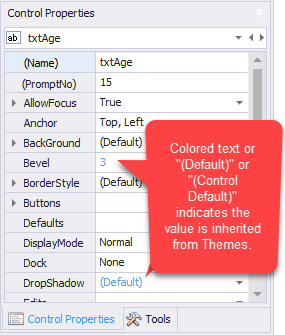
Where do I set the property defaults?
If you have an open source database from RFgen, the Control Property values for all controls are preset for you in the Solution Explorer > Themes > [name of the Theme] > [Element] > Property.
If you set the property value in the Solution Designer, that will be the value which is used. BUT if the value is set to "(Default)" then it will use the value which is set to the equivalent property for that control (Element) in Themes. Note that color values use "Control Default".
Why is the text in the property field of the Control Properties panel a different color?
Colored text indicates the value for the property was inherited from Themes. The color of the property value which indicates the value is a default is set by the skin selected in Configuration > Application Preferences > Application Skin (these are provided through Microsoft). Depending on which skin is set, the color may be a color other than blue.
For example, if a Named Color was set in the Application Designer for the Form: Background: Color property, the Color property looks like this: 
If a Theme was selected in the Application Designer for the Form: Heading: BackGround: Color (and ColorEx) property, the properties would look like this: 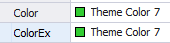
But, if the value is inherited from Themes: [Element Name]: Element Property value, the Application Designer will indicate this with the words "(Default)" or "Control Default". Here are three examples of properties that are inheriting their values from Themes in the Application Designer: 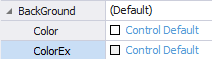 , where BackGround=(Default), and Color and ColorEx = Control Default.
, where BackGround=(Default), and Color and ColorEx = Control Default.
Is the TabNo the same as the PromptNo?
The (TabNo) property is only available for prompts that can accept focus. It is not the same as the PromptNo property.
The ActiveTheme property is used to specify which Theme the property is to receive its value(s) from should the other properties be set to (Default).
Not all properties appear for all control types. For example Image controls, CheckBox, RadioButton, Page controls and others will have their own unique properties.
Note: To search for information on this page, tap the Ctrl + F keys and enter the name of the property.
Where can I find definitions for the graphical control properties used in the Application Designer?
You can enter the graphical control property name in online help Search or you can also view the list in Appendix A: Graphical Control Property Definitions.